It’s live! Access exclusive 2025 live chat benchmarks & see how your team stacks up.
Get the dataIt’s live! Access exclusive 2025 live chat benchmarks & see how your team stacks up.
Get the dataComm100 Live Chat GoToMeeting Integration allows you to share screens with your visitors and provide remote assistance during chatting. Using live chat and GoToMeeting can help take your customer service and visitor satisfaction levels to new highs with better support and increased sales.
The integration between Comm100 Live Chat and GoToMeeting enables you to launch GoToMeeting directly from your chat console. Whenever you launch GoToMeeting within Comm100 Live Chat, the visitor you’re chatting with receives a link automatically, inviting him/her to join a screen sharing session immediately.
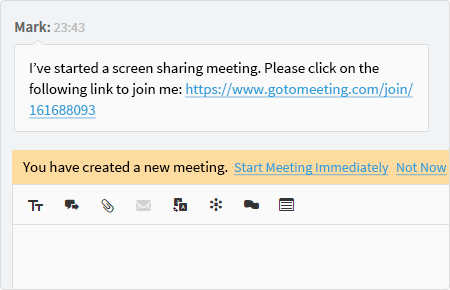
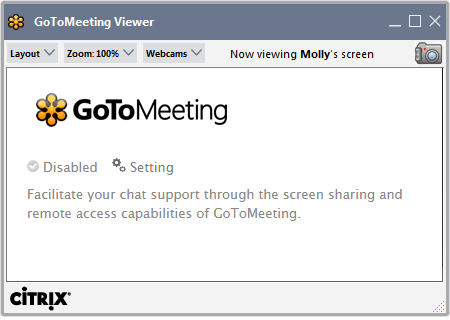
Enabling visitors to show their screens during chats helps you provide expert, detailed assistance with problems or product guidance. For instance, you can ask a visitor to show you a particular problem and help him/her out with step-by-step instructions as you monitor the process in real time. This type of interaction helps you pinpoint issues faster, and guide visitors to resolutions in a faster, more efficient manner.
Showing your screen to your visitors lets you walk them through fixing problems, using products, displaying webpages, documents or any other information you’d like to show them. Visual walkthroughs save you time versus long explanations and increase visitor confidence in your company.
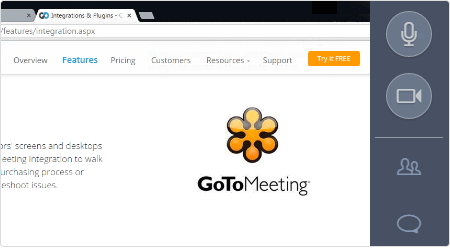
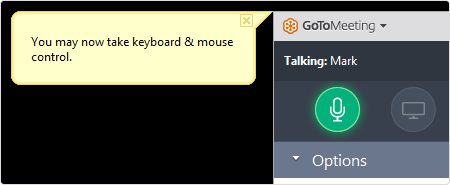
The integration also allows you to request control of a visitor’s keyboard and mouse. Once the visitor grants you permission, you can control his/her mouse and keyboard to troubleshoot or correct problems quickly, demonstrate features or provide visual instruction.
To get started, simply enable the integration and enter your GoToMeeting account information in Comm100 Live Chat; after that, you’re ready to go.
Experience the power of AI-driven customer service.
Get started today!